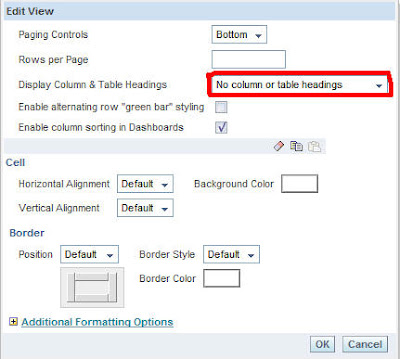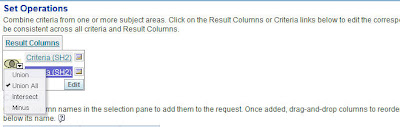Hello Mohan,
There is also a way to pseudo-hide a column using a dummy dimension. In most of our models, we include a dimension called "Empty Column". It only has one column, with the name "." (that is a single period). The dimension has the fact table(s) of the model as its logical table source(s), and it is mapped to '.' (a literal string containing a single period).
We typically use this column when creating Table View reports that have multiple column selectors - a sort of "mini-ad-hoc" report for users. If the report has four column selectors, we make sure that the "." column is included as one of the choices in the selector. This essentially allows the user to "turn off" a column in the report and just aggregate by whatever else is chosen.
For your requirement, you could use a CASE statement in your report to examine the presentation variable and either show the "real" column or the Empty Column. It doesn't actually "hide" the column, but the only thing displayed is a single period. You could map the column to a single space and then you wouldn't even see the period - just a completely blank column in your report.
Jeff's solution is more elegant, but this is at least an option.
====================
This may help:
You can use condition sections to display 1 of 2 reports. The conditional
section (poorly named Guided navigation section) will filter on the value
selected and show a specific report A or hide it. Report B will show for a
different condition.
There is also a way to pseudo-hide a column using a dummy dimension. In most of our models, we include a dimension called "Empty Column". It only has one column, with the name "." (that is a single period). The dimension has the fact table(s) of the model as its logical table source(s), and it is mapped to '.' (a literal string containing a single period).
We typically use this column when creating Table View reports that have multiple column selectors - a sort of "mini-ad-hoc" report for users. If the report has four column selectors, we make sure that the "." column is included as one of the choices in the selector. This essentially allows the user to "turn off" a column in the report and just aggregate by whatever else is chosen.
For your requirement, you could use a CASE statement in your report to examine the presentation variable and either show the "real" column or the Empty Column. It doesn't actually "hide" the column, but the only thing displayed is a single period. You could map the column to a single space and then you wouldn't even see the period - just a completely blank column in your report.
Jeff's solution is more elegant, but this is at least an option.
====================
This may help:
You can use condition sections to display 1 of 2 reports. The conditional
section (poorly named Guided navigation section) will filter on the value
selected and show a specific report A or hide it. Report B will show for a
different condition.